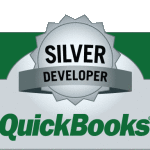Electric Pack Customer History
Electric Pack’s field service software links seamlessly with your QuickBooks customers. Finding a customer’s record in Electric Pack while you are on the phone is fast and easy. You can find a customer quickly by entering the address, phone, company name or contact name. For example as you begin to type the customer address, Electric Pack immediately finds a list of the customers that match what you have typed so far. The more of the address that is typed the smaller the resulting list of customers. When you have found the customer just click to see the customers entire customer history record.
The customer history screen provides everything on one screen to save you time. The top portion of the Electric Pack screen displays the customers QuicBooks information including the outstanding balance that is due.
Each of the customer history tabs are shown at the bottom of the screen. The Work Order tab is highlighted and shows all of the historical work orders for this customer. To see the details of any specific work order just click the Detail button to the left of the work order. Note that Electric Pack also tracks the status of each work order: Has it been scheduled in Microsoft Outlook?; Is the work order closed(finished)?; Has it been transferred to QuickBooks to complete the billing?
Detailed customer history shown on each tab including: Quotes, Installed Equipment ( with Mfr/ Serials numbers, etc), Preventative Maintenance Schedules, Customer Contacts, Comments (Notes), Phone Calls, Sales Opportunities, Marketing, Sales (CRM) Activity, Attachments (pictures and scanned documents), and Mail Merge documents.
The Information DashBoard
Electric Pack Software provides you with the most important company information from one single screen called the DashBoard. The DashBoard provides the ultimate in simplicity for the non-computer person with immediate access to a power-house of valuable company information.
The Electric Pack company dashboard provides an immediate ‘snap-shot’ of all your company activities. This convenient all-in-one company view provides you with the following types of information:
– All Customers tab – Quickly find a customer by typing an address, phone, name, etc. Just click the Select button to drill down into that customers complete history.
– Calls tab – A complete listing of all incoming calls and inner-office messages. Eliminate paper call slips and post-it notes with this convenient list by the person assigned to this call. Easily track the status of the call or sales opportunity.
– Sales Activities tab – Now your sales people have a CRM tool to help them close more sales. Your sales people can keep track of all of their open activity needed for each potential sale. Management can also manage the entire sales process with this quick snap-shot.
– Sales Opportunities tab – Most owners want to know the status of all open company sales opportunities. This is almost impossible with a manual hand system. With Electric Pack you will know the status of all your company sales opportunities in a glance: Which opportunities are still active? Have quotes been prepared? Have we lost this sales opportunity? Where did this opportunity come from…yellow pages….our sticker…internet advertising?
– Quotes tab – How would you like to see all of your active sales quotes in one place..instead of searching through folders? Electric Pack provides a quick list of all your quotes by customer by sales rep, quote date, quote status, quote amount and gross margin. Simply click on any quote to see the details of the quote or to make any changes.
– Service tab – Quickly view all of your open service and installation jobs and their status. Have they been scheduled? Are they still open or are the completed? Have they been sent to QuickBooks for billing? Helps to speed up your monthly cash flow.
– PM tab – If you schedule preventative maintenance service calls you will have a quick reference to all of these open calls.
– Purchase Orders tab – If your company creates and tracks purchase orders you will now have the ability to create and track PO’s for your new installs and service work by vendor. QuickBooks manages the incoming receipts of PO items.
– Deliveries tab – Once the PO has been created each item can be scheduled for delivery. This helps you to plan your upcoming installation jobs based on each vendors projected delivery dates.
– Business Management tab – Click on this tab to track the status of all open tasks which you have assigned to yourself and to other people in your company. A real company time saver.
– Marketing tab – This provides you with quick access to your entire Electric Pack customer database. You can easily create mailing lists, labels, mail merges and other valuable marketing tools.
For a complete demonstration of the Electric Pack click on the Request Information tab above.